
It may be a tiny thing but a lot of people have found themselves in an uncomfortable situation when one day they log in to their account and see how embarrassing their 5-year-old username is.
This happens very often in social media, and while Spotify is not as public as other apps, there is an element of connectivity and social functions that may make you want to change it.
Also, if you are very active on social media, then being able to change it would make a lot more sense, but can you actually change it and if so, how do you do it? Well, stick around to find out more.
Can You Change Your Spotify Username?
First, you have to understand that there are two types of IDs in Spotify, one that is permanent and one that you’ll be able to change.
The “Username” is permanent and it’s used to identify the user and to log into the account, in other words, it’s used as a credential and won’t be a public name by which others recognize you.
The other is the “Display Name”, and this is the one that actually shows on your profile and playlists, so it’s sort of your public name. More importantly, you can change it whenever you want.
Still, that permanent username can be changed, although not how you would think, so let’s find out how you can change both of these IDs on your Spotify account.
How to Change the Username
Yes, we said this is permanent, and you would not actually be changing it, just switching it to another name through Facebook.
When you connect your Spotify with your Facebook account, the name you have on Facebook will be your username on Spotify.
Remember that the username will not show to other people but if you are still interested in changing it, then you can go ahead and connect your Spotify account to Facebook, or just sign up with Facebook. Here’s how to do it:
Connecting an Existing Spotify Account with Facebook
If you already have a Spotify account and you wish to connect that account to Facebook, then follow these steps:
How to Connect Spotify with Facebook (On Desktop)
- First, you have to open the Spotify app on your PC and look for the small arrow in the right top corner, right next to your display name and your picture. Click the arrow to open your profile menu.
- You’ll see a few options, select “Settings”.
- Once you’re in the Settings menu, scroll down until you find the “Social” settings. You’ll see a very clear blue button that says “Connect With Facebook”.
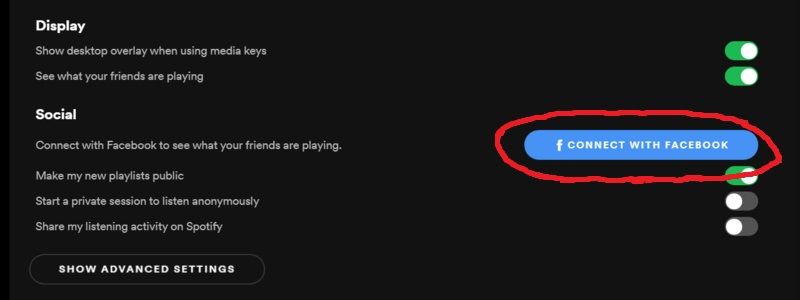
- Click that and enter your credentials to log in.
- Once you do this, your username will automatically change to your Facebook name.
How to Connect Spotify Existing Account with Facebook (On the Phone)
- Go through your apps and open Spotify on your phone (make sure you are on the “Home” menu).
- Now go to the top right corner and click the small icon.
- Scroll down until you find the “Social” settings and tap on “Connect to Facebook”

- Enter your credentials and log in
- Same as before, once you do, your username will automatically change to your Facebook name.
Making a New Spotify Account with Facebook
If you want to make a new Spotify account, you can use your Facebook to sign up, that way you will have the same name as your Facebook account from the get-go.
Here’s how you do it:
- First, go to Spotify’s website and click on ‘Sign up.’ signup page will show up and you’ll see a button that says ‘Sign up with Facebook, click it.
- Once you click the button, you have to enter the credentials for your Facebook account and log in normally.
- When you’re done, you’ll have a new account with the same name as your Facebook account.
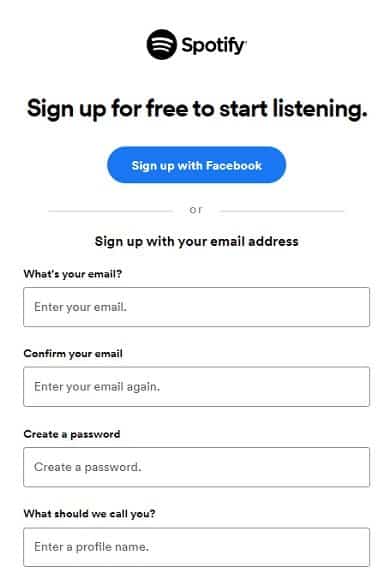
Keep in mind that the whole idea of having a good username is that you can sign in faster and not forget your credentials, however, you can also just rely on an easier method for signing in.
When you open Spotify you can enter your credentials or you can just sign in with one of three options, Facebook, Google, or Apple.
This is great because it makes the whole process a lot easier, you just have to tap one of those buttons and sign in.
We really recommend that you don’t worry too much about the username on Spotify, it won’t make much difference and it’s not going to affect your public image.
The display name, however, is going to show for everyone, and that is going to be your profile name, so that is where you should keep your attention, thankfully we have you covered.
How to Change the Display Name
This is probably what you wanted to know when you clicked on this article, which is how to change the name that your friends and other people see when they look at your account and playlists.
The display name is a lot easier to change than the username, so you don’t need to connect to any other app, you can do it from Spotify directly and there is no need to use any strange workarounds, just a quick tap to settings and you’ll be able to access your display name.
However if you want to know exactly which steps you should follow in order to do this, then we will guide you through the process, you’ll see it’s a very simple one!
How to Change Your Display Name (On Desktop)
- First, as always, just open the Spotify app and click on the top right corner on the arrow next to the display name.
- Select “Profile” from the menu.
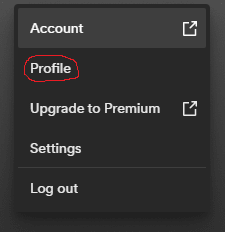
- There, you’ll see the profile page and your display name at the top, click on it to change it.
- Type the name you want and save the changes.
How to Change Your Display Name (On Phone)
- Open the app on your device and make sure you are on the home menu.
- Go to the top right corner of the screen and tap on the settings icon.
- Tap on “View Profile” which is below your profile picture and your name.
- There, select “Edit Profile” and click on the name to change it.
- Enter your new name and then save it to have a new display name.
How to Change Your Spotify Profile Link

This is a bit more specific but if you want to change your link so it is easier to remember or just shorter, then you can customize it so it’s easier to share your favorite music and your profile with your friends.
If you want a personalized Spotify profile link, you can use Sptfy, this is an app that will make short URLs for your profile.
If you want to make one just follow these steps and you’ll have a shorter, easier-to-remember Spotify profile link.
- First you have to copy your current profile URL, once you do that, go to the Sptfy website.
- Then you’ll see a message that says: “Enter your long Spotify URL below!”.
- Enter your current URL in the box.
- You’ll be able to create a custom URL which will appear at the end of the link
- Now click “Create URL”.
- That’s it you have a new URL.
It’s also a good idea to sign up on sptfy before making your custom URL since you’ll be able to edit your URL whenever you want and have access to additional information such as how many people have actually clicked your URL.
Conclusion
That is probably all you need to know about the username and the display name on Spotify, including how to change it on each device and the difference between the two.
It’s important to have a name that represents your profile as a Spotify user, so hopefully, you now have the tools to change your profile and customize it however you want.
Also if you have any issues changing your username or your display name, you can always create a new account and transfer the data from your old account, just remember you have to cancel any subscription and you’ll have to pay close attention to transfer playlists and music libraries which can be done with the help of Spotify’s customer support.
Remember that the most important thing is that your username is easy to remember since it’s going to be mainly to access your account. If you want to change the name that other people see, it’s going to be a lot easier since you only have to go to your profile and select a new one whenever you want.
That said, you now know of a way to also change your username if you want, even though Spotify doesn’t make it easy, but even Spotify can’t be perfect so let’s try to enjoy the app and all the music it offers even if our username is one strange puzzle in our account.